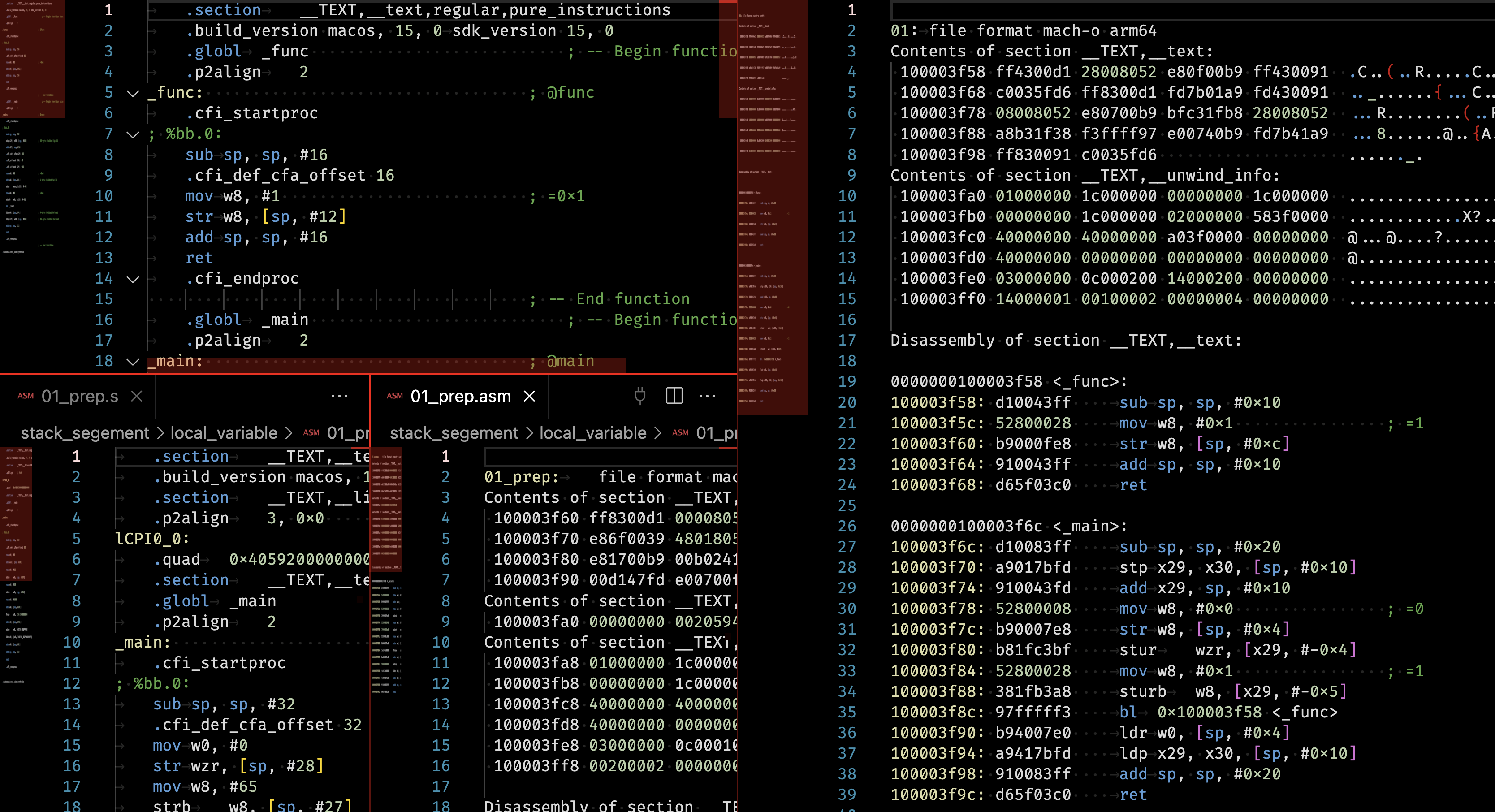Electron 애플리케이션 디버깅 환경 설정하기
적용환경:
- VSCode 기반 (cursor, windsurf 가능)
- typescript
- ESLint
- Electron
소개
Electron 애플리케이션을 개발하다 보면 메인 프로세스와 렌더러 프로세스 모두를 디버깅해야 하는 상황이 자주 발생합니다. 이번 글에서는 VS Code를 사용하여 Electron 애플리케이션의 디버깅 환경을 구성하는 방법을 단계별로 알아보겠습니다.
프로젝트 구조
예제에서 사용할 프로젝트는 TypeScript 기반의 Electron 애플리케이션입니다. 기본적인 프로젝트 구조는 다음과 같습니다:
src/
├── main.ts // 메인 프로세스
└── renderer.ts // 렌더러 프로세스
package.json
tsconfig.json1. .gitignore 설정
VS Code의 디버깅 설정을 팀원들과 공유하기 위해 .vscode 디렉토리를 버전 관리에 포함시켜야 합니다. .gitignore 파일을 다음과 같이 수정합니다:
# Dependencies
/node_modules
/.pnp
.pnp.js
# Production
/dist
/build
# Debug
npm-debug.log*
yarn-debug.log*
yarn-error.log*
# Local env files
.env
.env.local
.env.development.local
.env.test.local
.env.production.local
# IDE
!.vscode # .vscode 디렉토리 포함2. VS Code 디버깅 설정
.vscode/launch.json 파일을 생성하여 메인 프로세스와 렌더러 프로세스의 디버깅 설정을 추가합니다:
{
"version": "0.2.0",
"configurations": [
{
"name": "Debug Main Process",
"type": "node",
"request": "launch",
"cwd": "${workspaceFolder}",
"runtimeExecutable": "${workspaceFolder}/node_modules/.bin/electron",
"windows": {
"runtimeExecutable": "${workspaceFolder}/node_modules/.bin/electron.cmd"
},
"args": [".", "--remote-debugging-port=9223"],
"outputCapture": "std",
"console": "integratedTerminal",
"sourceMaps": true,
"outFiles": ["${workspaceFolder}/dist/**/*.js"]
},
{
"name": "Debug Renderer Process",
"type": "chrome",
"request": "attach",
"port": 9223,
"webRoot": "${workspaceFolder}",
"timeout": 30000
}
],
"compounds": [
{
"name": "Debug All",
"configurations": ["Debug Main Process", "Debug Renderer Process"]
}
]
}3. TypeScript 설정
디버깅을 위해 소스맵을 활성화하고 출력 디렉토리를 설정합니다. tsconfig.json 파일을 다음과 같이 구성합니다:
{
"compilerOptions": {
"target": "ESNext",
"module": "ESNext",
"moduleResolution": "bundler",
"esModuleInterop": true,
"strict": true,
"skipLibCheck": true,
"outDir": "dist",
"rootDir": "src",
"sourceMap": true,
"resolveJsonModule": true,
"noEmitOnError": true,
"types": ["node", "electron"]
},
"include": ["src/**/*"],
"exclude": ["node_modules", "dist"]
}4. 스크립트 설정
package.json에 디버그 모드 실행을 위한 스크립트를 추가합니다:
{
"scripts": {
"build": "tsc",
"watch": "tsc -w",
"lint": "eslint src/**/*.ts",
"start": "electron .",
"dev": "tsc && electron .",
"debug": "tsc && electron . --remote-debugging-port=9223"
}
}디버깅 방법
설정이 완료되면 다음과 같은 방법으로 디버깅을 시작할 수 있습니다:
- VS Code에서 F5 키를 누르거나 디버그 패널에서 “Debug All” 설정을 선택
- 또는 터미널에서
npm run debug명령어 실행
디버깅 기능
설정이 완료되면 다음과 같은 디버깅 기능을 사용할 수 있습니다:
- 메인 프로세스와 렌더러 프로세스 모두에 중단점 설정
- 변수 값 조회 및 수정
- 콜 스택 확인
- 단계별 코드 실행 (Step Over, Step Into, Step Out)
- 실시간 변수 감시
이렇게 설정된 디버깅 환경을 통해 Electron 애플리케이션의 메인 프로세스와 렌더러 프로세스를 효율적으로 디버깅할 수 있습니다. 특히 TypeScript를 사용하는 경우, 소스맵 설정을 통해 컴파일된 JavaScript 코드가 아닌 원본 TypeScript 코드에서 직접 디버깅이 가능합니다.